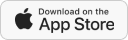FAQ
General
Q1: How can I contact PCSO E-Lotto Customer Service?
A: You can reach us via chat, email, and hotline from 7am to 12 midnight.
Chat: Find the blue headset icon on your PCSO E-Lotto account.
Email: customerservice.pcso@gmail.com
Q2: How to register?
A: Create a PCSO E-Lotto account by registering your mobile number, email address and personal details.
After your account has been created, log in to your PCSO E-Lotto account and you will be directed to the home page where you can play responsibly and enjoy the variety of games that we offer.
Q3: Is it legal for me to bet?
A: To play games on our site, players must be at least 18 years old.
Q4: Is it safe to play in your site?
A: This is the first and only official PCSO online lottery in the Philippines.
Rest assured that our site is legal and all your details are safe with us.
Q5: I’m out of the country, can I still play?
A: Yes, PCSO E-Lotto app and website can access using PH Sim
Q6: How can I download the app?
A: PCSO E-Lotto app is available at https://www.pcso.gov.ph/ just scan the QR code to download.
Security
Q1: I keep getting “phone number already exist” when I add my number as Recovery Phone No.
A: For security purposes, a phone number can only be added to one account. If you get this error message, it means that the number you’re trying to add is already registered or used by another account.
Q2: My phone was lost/sim is no longer working, how can I update my registered number?
A: Please contact Customer Service to update your phone number.
Q3: My fund password is not being accepted?
A: For fund password, you must set 6 – 12 characters, that consists of alphabets and numbers only.
Q4: I have a new phone number, how can I add or update it as my registered number?
A: To update your registered phone number, please follow these simple steps:
1. Log in to your PCSO E-Lotto account.
2. Go to Account > Security Center, click Phone and enter the verification code that sent to your current registered phone number.
3. Lastly, add and verify your new phone number.
Starter:
Q1: How many accounts can I create?
A: PCSO E-Lotto encourages players to create accounts as per the policy and can only register for one account via mobile number, email and any given payment option under personal account.
Q2: Where and how to check my available credit/balance/cash/money?
A: To check your available credit/balance/money/cash, you may click on “Account” and your balance will appear under “My Balance”.
KYC:
Q1: What type of valid IDs do you accept?
A: Here’s the list of documents that we accept:
- Philippine Identification (PhillD/ePhill ID)
- Social Security System (SSS) Card
- Government Service Insurance System (GSIS) Card
- Unified Multi-Purpose Identification (UMID) Card
- Land Transportation Office (LTO) Driver’s License
- Professional Regulatory Commission (PRC) ID
- PhilHealth ID
- Taxpayer Identification Number (TIN) ID
- Postal ID
- Philippine Passport
- Overseas Workers Welfare Administration (OWWA) ID
- Commission on Elections (COMELEC) Voter’s ID or Voter’s Certificate issued from COMELEC main office in Intramuros, Manila
- Integrated Bar of the Philippines (IBP) Identification Card
- Senior Citizen ID
- Person with Disability ID
- Alien Certificate of Registration ID Card/ Work permit issued by the Department of Labor and Employment (DOLE) for foreign nationals or any other Philippine Government issued IDs recognized under Philippine laws
- National Bureau of Investigation (NBI) Clearance
- Philippine National Police Clearance
- Seaman’s Book
- Government Office and GOCC ID (e.g. AFP, HDF ID)
Q2: Why do I need to complete KYC?
A: We have to verify the identity of the players and ensure that they are of legal playing age [18 years old and above]
Therefore, we require you to upload a copy of valid ID under your Account > Security Center > KYC settings.
Q3: My KYC has been rejected, what should I do?
A: When your KYC has been rejected, you may do it again by uploading another ID photo. To do so, you may follow the steps below:
- Login to your PCSO E-Lotto account
- Under Account > Security Center > KYC Setting
- Re-take the ID card and selfie and re-upload.
- Please Contact Customer Service
Q4: Criteria to meet when uploading your valid ID card
A:
- The image taken must be clear and readable
- All 4 corners of the ID should be visible.
- Avoid having any lens-flare or flashes’ reflection
- ID uploaded must be included on the list of documents that we accept.
- ID’s validity is up-to-date.
- Capture for original copy
Q5: Why is my ID keep being rejected?
A:
- Image of your ID is blurred or cropped
- The validity of your ID is already expired
- The ID has no signature.
- It has camera flash reflections
- ID uploaded is not included on the list of identification that we accept
Password:
Q1: Why am I not getting verification code?
A: Please make sure you have a good network signal when requesting a verification code.
Cash in:
Q1: Minimum /Maximum cash in
A: There is no fixed minimum and maximum cash in amount, the minimum and maximum cash in amount depends on each cash in bank and cash in method
Q2: Why is my cash in still in waiting status?
A: If your cash in is still pending, but the amount has been credited from your wallet, please contact customer service.
Please prepare and send them your payment confirmation or cash in receipt showing the reference number and the date and time of payment.
Q3: I have deleted the text confirmation of my payment from Gcash, how can I get my payment reference?
A: You can check your cash in reference number in Gcash.
- Open Gcash app
- Go to “Activity” and find the payment you made to us.
- Click Details and the reference number will be displayed.
Q4: How to cash in using Gcash?
A:
- Click Gcash on the cash in page.
- Enter your cash in amount and click Submit
- On the next page, log in to your Gcash account and complete the payment.
Cash out:
Q1: How can I bind my Gcash?
A:
- Go to Funds Account and select Gcash as bank
- Enter Gcash Account Number
- Submit
Q2: Why is my bank cash out denied?
A:This must be due to the following reasons:
- Bank accounts under different names
- Account number input incorrectly
- Ongoing bank maintenance
- Please Contact Customer Service
Q3: Can I make a cash out to a bank under a different name?
A: For security purposes, players can only cash out funds using bank accounts in their own names.
Q4: Can I cancel a cash out request and how do I do it?
A: If the cash out is still in PENDING status, you can contact customer service to cancel the cash out. However, once your cash out has been forwarded to our back office team for processing, it cannot be cancelled.
Q5: What’s the minimum cash out?
A: Minimum cash out for GCash is PHP100.
Q6: How many times can I cash out in a day?
A: We have no transaction limits and you can cash out as long as you have an available balance.
Q7: I’m new in PCSO E-Lotto, how can I cash out?
A: Cash out are made on our account page, before making a cash out, players must set up the following details:
- Phone number
- Fund Password
- KYC setting
Q8: How can I bind and cash out using bank account?
A:
- 1. Enter the Fund Account page and select the bank or directly enter the Cash out page
- 2. If you are on the Fund Account page, you can click to add a Bank Account; on the Cash out page, you can directly click on bank transfer.
- 3. Select your bank account name from the drop-down list
- 4. Enter your bank account number and click Submit.
Reminder: The bank account must be a personal account, not a joint account.
Q9: Why is my cash out taking so long?
A: Cash out may take a while to process due to the following reasons:
Cash out Request Review – Because all cash out are subject to anti-fraud audits. Gcash cash out requests may take approximately 30 minutes to an hour to process. Also, bank transfers may take up to 1 business day to process.
Unexpected Maintenance – In addition to regular maintenance, unexpected merchant or system issues may occur. During this time our finance team will not be able to process any cash out requests.
If such an error occurs, the PCSO will put up a maintenance banner. You can check our cash out page to see if we are having ongoing issues.
Rest assured, once the maintenance is complete, your cash out request will be processed accordingly.